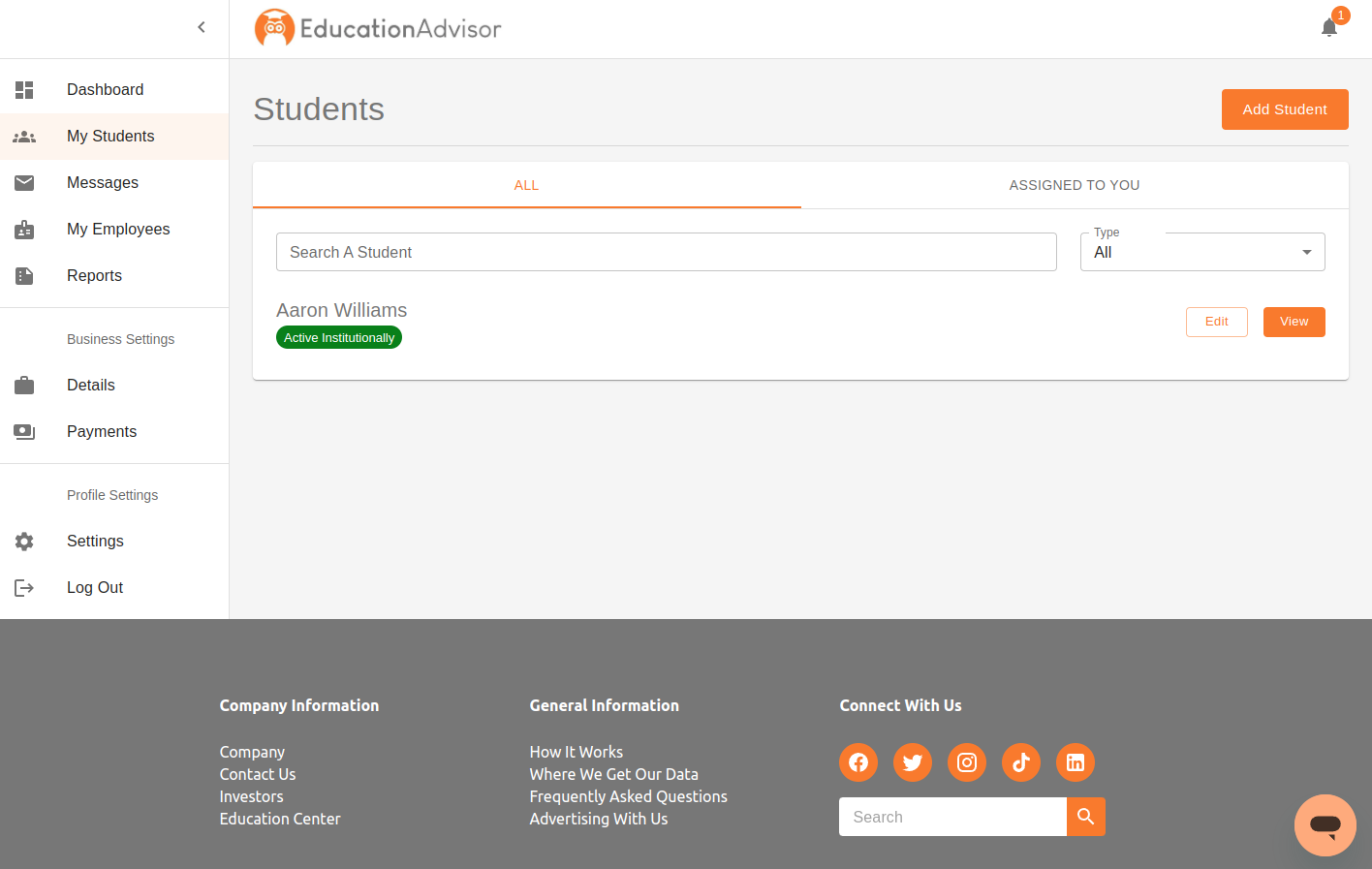How to interact with your students
Getting Started
Start by navigating to the “students” section of the left hand sidebar. When you first log in to the application’s student section, you’ll be greeted with two tabs: “All Students” and “Assigned Students.” If you’re an employee, you’ll primarily interact with the students assigned to you. If you are a manager or admin you can see all students and others interactions with those students. Here’s a step-by-step guide to effectively manage your students:
- Adding a Student: To add a student, click on the designated button. You will need to provide their email address, assign them to the appropriate employee, and add a message if necessary. This message will be sent to the student upon approval.
- Interacting with Approved Students: Once the student approves and signs up, you can begin interacting with them. You have several options at your disposal, including editing their information.
- Removing a Student: If, for any reason, you need to remove a student from your institution, rest assured that all their data will be preserved. However, keep in mind that removing a student will decrease the count of active students within your institution and you are only charged based on the number of active students.
Tailoring Student Experience
Institutions often have specific requirements or tasks that students must complete to pursue their academic or career goals. The student section allows you to cater to these needs:
- Overview: See the current school they are planning to attend and occupation they are looking to pursue. This include the return on investment
- Scholarships: See any scholarships they may have applied to and add the ability to suggest other scholarships they may be interested in.
- Loans: See and suggest possible loans that will help the student on their path to higher education.
- Customized Tasks: You can define specific tasks that students need to complete, such as prerequisites for certain colleges or courses. This feature streamlines the application process and ensures that students are well-prepared.
- Document Sharing: Effective document sharing is vital for educational institutions. You can send documents to students and receive documents from them, making it easy to exchange important information and assignments.
- Suggestions: The application’s artificial intelligence offers suggestions, but you can also provide your own. You can suggest institutions, occupations, or industries for students to consider, facilitating their decision-making process.